# Mobile
# Config
In order to have functional UI for mobile you need to set the ui.mobile config to true.
# Mobile Viewer IFC
A plugin with specific mobile interactions is natively available in the BIMDataViewer. To use it, give the "mobile" window name as second argument of the mount method when mounting the BIMDataViewer into the DOM.
bimdataViewer.mount("#app", "mobile");

The plugin is composed of three main elements from top to bottom:
- storey selector
- viewer 2D as a mini map
- viewer 3D
It has the following instance API:
| property | Description |
|---|---|
map2dShown: boolean | If false, the viewer 2D or mini map is not shown. |
viewer2d: Object | The Vue.js (opens new window) component holding the BIMData 2D-Engine (opens new window) on the engine2d property. |
viewer3d: Object | The Vue.js (opens new window) component holding the 3D viewer from the xeokit-sdk (opens new window) on the xeokit property. |
const mobilePlugin = $viewer.globalContext.plugins.get("mobile")[0];
const engine2d = mobilePlugin.viewer2d.engine2d;
const xeokit = mobilePlugin.viewer3d.xeokit;
# Mobile Viewer Plan
You can use the mobile specific plan viewer with the "mobile-plan" window.
bimdataViewer.mount("#app", "mobile-plan");
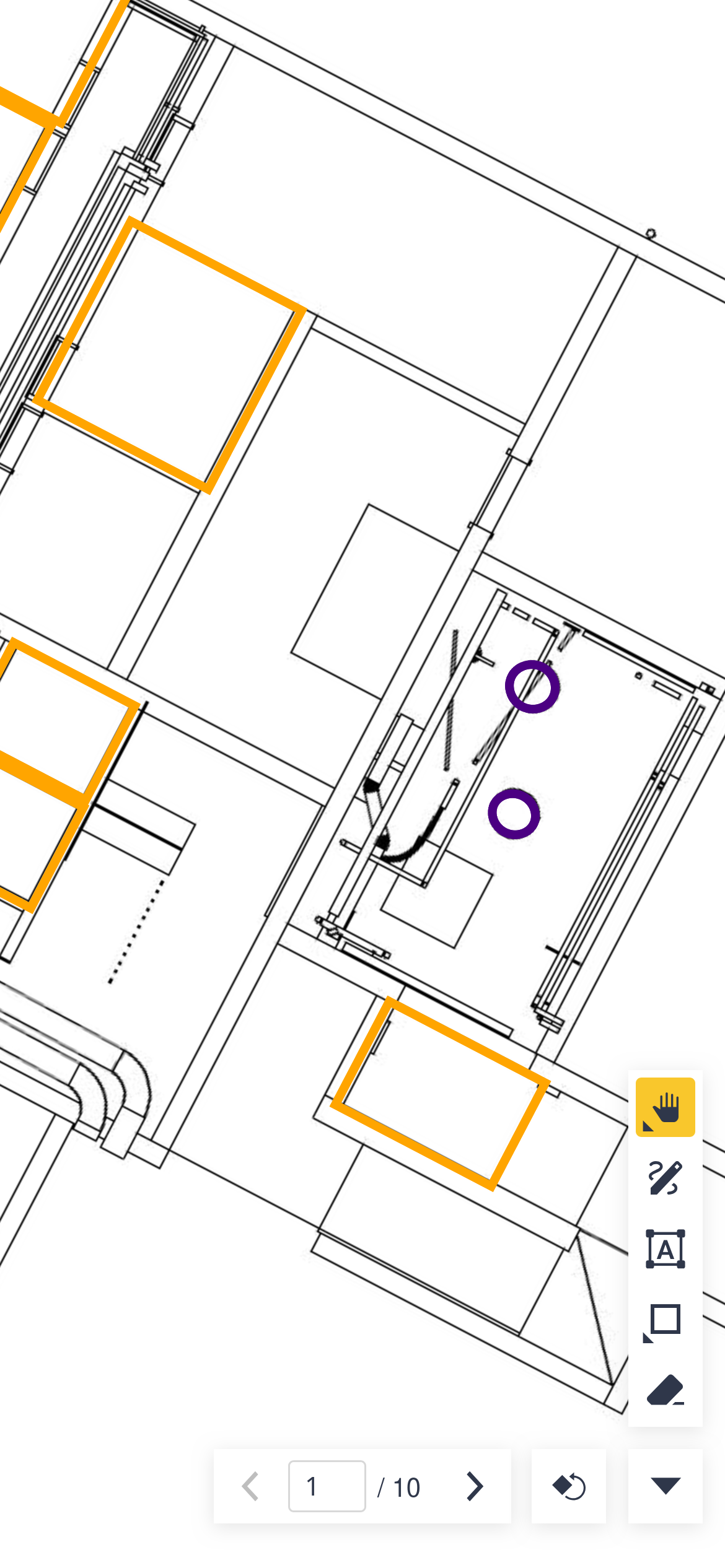
# Loading model
The model loaded into the mobile plugin is the one loaded on the localContext.
this.$viewer.localContext.loadModels([myModelId]);
Or at startup using the config object of the makeBIMDataViewer function.
const bimdataViewer = makeBIMDataViewer({
api: {
modelIds: [15097], // < ---
cloudId: 10344,
projectId: 237466,
accessToken: "TAbdyPzoQeYgVSMe4GUKoCEfYctVhcwJ",
},
});
# Mobile browsers
If you plan to embed the viewer into a web page that will be accessed on mobile
make sure to add the following <meta /> tag in the <head> of your html document:
<meta name="viewport" content="width=device-width,initial-scale=1.0" />
This ensure that the viewer is displayed properly on both desktop and mobile devices (learn more (opens new window)).
