# $viewer
The $viewer object can be accessed on any component instance (using this.$viewer),
it is also passed as the first argument of the startupScript method of a plugin.
It is the entrypoint to interact with the viewer core.
If a component uses the Vue.js composition API, $viewer needs to be
injected (opens new window):
setup() {
const $viewer = inject("$viewer");
// ...
}
Below is a description of its interface:
interface $Viewer {
readonly version: string; // the viewer version
readonly locale: string;
readonly i18n: i18n;
readonly api: Api;
readonly state: State;
readonly uiSettings: Object; // the settings of the ui property passed to the mabeBIMDataViewer function
readonly pluginsCfg: Object; // the settings of the plugins property passed to the mabeBIMDataViewer function
readonly registeredWindows: string[]; // List of registered window names
readonly registeredPlugins: string[]; // List of registered plugin names
readonly globalContext: GlobalContext;
readonly localContext: LocalContext;
readonly contextMenu: ContextMenu;
}
# i18n
$viewer.i18n is used to access the viewer internationalization API:
enum ViewerLocale { "de", "en", "es", "fr", "it" }
interface i18n {
i18nVuePlugin: any;
registerTranslations(messages: Object): void; // Register a set of messages
changeLocale(locale: ViewerLocale): void; // Change the current viewer locale
}
Example usage: register translations that will be used in a plugin template.
this.$viewer.i18n.registerTranslations({
en: {
hello: "Hello world !"
},
fr: {
hello: "Boujour le monde !"
}
});
# API
The $viewer.api object is used to interact with the BIMData API.
interface Api {
readonly apiClient: BIMDataApiClient;
readonly apiUrl: string;
readonly archiveUrl: string;
readonly cloudId: number;
readonly projectId: number;
readonly permissions: Permissions;
accessToken: string;
getModel(modelId: number): Promise<Model>;
getModelStructure(model: Model): Promise<any>;
getRawElements(modelId: number): Promise<any>;
waitForModelProcess(model: Model): Promise<Model>;
enableOfflineMode(blob: Blob | string): Promise<void>;
disableOfflineMode(): void;
}
TIP
See the doc of the typescript-fetch-api-client to learn
more about what you can do with $viewer.api.apiClient.
Here is an example of how to get an IFC element from the API:
const modelId = 123;
const uuid = "my element uuid";
const element = await this.$viewer.api.apiClient.modelApi.getElement(
this.$viewer.api.cloudId,
modelId,
this.$viewer.api.projectId,
uuid
);
# Permissions
The $viewer.api.permissions object hold a set of flags that tell which actions the user is allowed to perform.
interface Permissions {
hasAdminPermission: boolean;
hasBcfReadPermission: boolean;
hasBcfWritePermission: boolean;
hasDocReadPermission: boolean;
hasDocWritePermission: boolean;
hasModelReadPermission: boolean;
hasModelWritePermission: boolean;
hasReadPermission: boolean;
hasWritePermission: boolean;
userRole: string;
tokenScopes: {
bcf?: string[];
model?: string[];
document?: string[];
};
usableScopes: {
bcf?: string[];
model?: string[];
document?: string[];
};
}
# getRawElements
The $viewer.api.getRawElements() method retrieves all objects, their properties, classifications, systems and layers.
For performance reasons, the API sends a formatted JSON that needs to be rebuilt in order to be used in javascript.
If you want to parse data to filter objects, you probably want to use this method.
const modelId = 123;
const elements = await this.$viewer.api.getRawElements(modelId);
The result is an object where keys are uuids and value are the element data formatted like the API response (opens new window).
# waitForModelProcess
The $viewer.api.waitForModelProcess() method can be used to wait until a given model is processed,
i.e. it has a status of C (COMPLETED), E (ERROR) or X (WON'T FIX). It takes a model object as parameter.
A typical usage example is when you need to upload a model and then wait for it to be processed before opening it in a viewer.
const processedModel = await this.$viewer.api.waitForModelProcess(model);
# enableOfflineMode
The $viewer.api.enableOfflineMode() method is used to activate offline mode.
Here is its signature:
enableOfflineMode(blob: Blob | string): Promise<void>;
The blob parameter can be either a Blob (opens new window) or an url (string)
that will be fetched (using the Fetch API (opens new window)).
Refer to the Offline Mode page for more information on how to work with offline mode.
# disableOfflineMode
The $viewer.api.disableOfflineMode() method allows you to switch offline mode off.
# State
The $viewer.state object provide a way to interact with the global state.
# Global and Local contexts
For a more detailed description of the global/local context interfaces, refer to their respective documentation:
# Shortcuts
You can use globalContext/localContext to register shortcuts that depends on the context.
When triggering a shortcut, the current context is the window the mouse is hovering.
If two shortcuts are registered on the same key, one on the localContext, the other on the globalContext,
the localContext shortcut will be executed on keystroke if the mouse is hovering the window,
else, it will be the globalContext one (the mouse is hovering another window or the header).
A shortcut object has the following interface:
interface Shortcut {
name: string; // [Required] A name to identify the shortcut.
key: string; // [Required] This key the shortcut is bound to (case insensitive).
ctrlKey: boolean; // [Default to `false`] Does the `ctrl` (or `meta`) key must be pressed to trigger the shortcut ?
shiftKey: boolean; // [Default to `false`] Does the `shift` key must be pressed to trigger the shortcut ?
altKey: boolean; // [Default to `false`] Does the `alt` key must be pressed to trigger the shortcut ?
execute(): void; // [Required] The function that will be executed when the key is pressed.
}
Example usage:
this.$viewer.globalContext.registerShortcut({
name: "log",
key: "l",
ctrlKey: true,
execute: () => console.log("Log from global shortcut."),
});
this.$viewer.localContext.registerShortcut({
name: "log",
key: "l",
ctrlKey: true,
execute: () => console.log("Log from local shortcut."),
});
Shortcuts can be unregistered calling the unregisterShortcut() method with the shortcut name.
this.$viewer.globalContext.unregisterShortcut("log");
this.$viewer.localContext.unregisterShortcut("log");
# Spinners
You can display a spinner to tell the user to wait until some process is finished.
Spinners can be displayed on the whole UI (globalContext) or just the current window (localContext).
// A spinner on the whole UI
this.$viewer.globalContext.loadingProcessStart();
// A spinner on the current window
this.$viewer.localContext.loadingProcessStart();
Global context spinner
Local context spinner
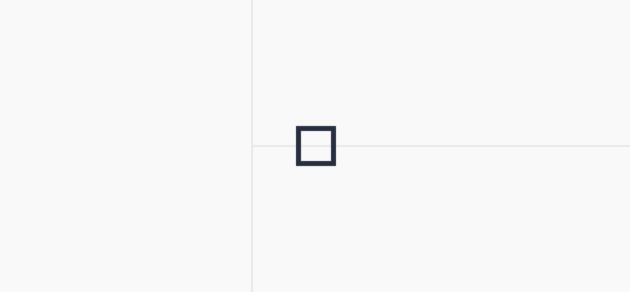
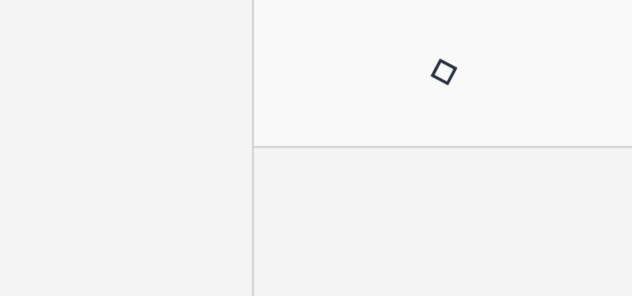
To stop spinners use the following methods:
this.$viewer.globalContext.loadingProcessEnd();
this.$viewer.localContext.loadingProcessEnd();
There is a loading property (on both globalContext and localContext) that indicates if a spinner is displayed on the related context.
The global spinner can also be customized via the spinner property on globalContext:
// Set custom spinner to be used as global spinner
this.$viewer.globalContext.spinner = {
component: SpinnerComponent,
props: SpinnerProps,
};
// Reset global spinner to default
this.$viewer.globalContext.spinner = null;
# Modals
In a similar way, you can choose to show a modal on the whole UI or just the current window
using modals manager available on globalContext.modals and localContext.modals.
Modal manager allows to display modals. Modals are queued so if more than one modals are sent to the same modals manager, they will be displayed in order.
To open a modal, call pushModal() method on a modal manager.
| Property | Description |
|---|---|
pushModal(component, props) | Add a modal to the queue. component is a valid vuejs component. props is the component props values. |
clearModal() | Clear the current modal. |
this.$viewer.localContext.modals.pushModal(MyModalComponent);
To close a modal, click outside of its content or emit the "close" event inside the modal component.
this.$emit("close");
# Context Menu
You can manage the viewer context menu with $viewer.contextMenu.
